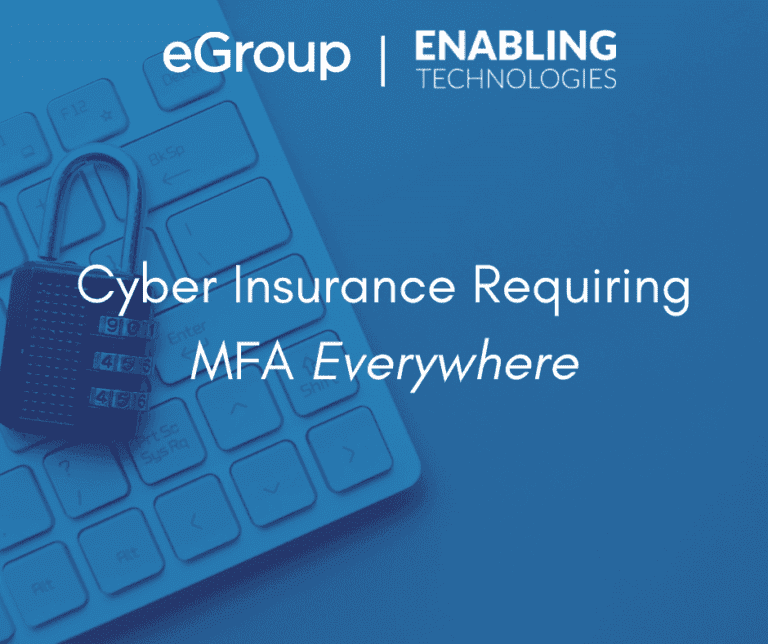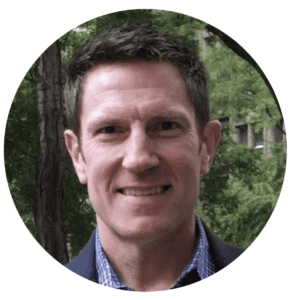- This list and set of solutions are not completely exhaustive, but it’s meant to provide a checklist and guidance for your next cyber insurance renewal period.
- Two things are not (yet) being as discreetly defined:
- If remote access is prohibited to on-premises devices by policy or IP restriction, MFA may be excluded on those devices (but check with the insurer).
- Alternatively, if admin access is only allowed through a local jump-box computer that does have MFA required, that may circumvent the need to have MFA on the end-server. Again, have the insurance company weigh in.
- Start with the biggest attack surface (i.e. users on email being phished) quickly followed by protecting the crown jewels (AD Domain controllers and critical business services).
- With North Carolina and other states starting to outlaw (governmental) organizations from paying ransomware pirates, these practices are simply good for business anyway.
- Since many of these changes involve a user experience change:
- Pilot first (making sure your “break glass” accounts are safe)
- Ensure you’re educating users about what will be different, including MFA in the overall cyber training program
- Several details / decisions can improve security and/or user friction, such as:
- Addressing time to live (TTL) for MFA without requiring reauthentication
- Routing remote traffic via VPN connection or by using spilt tunneling?
- Developing a process to quickly disable MFA in case a device is lost?