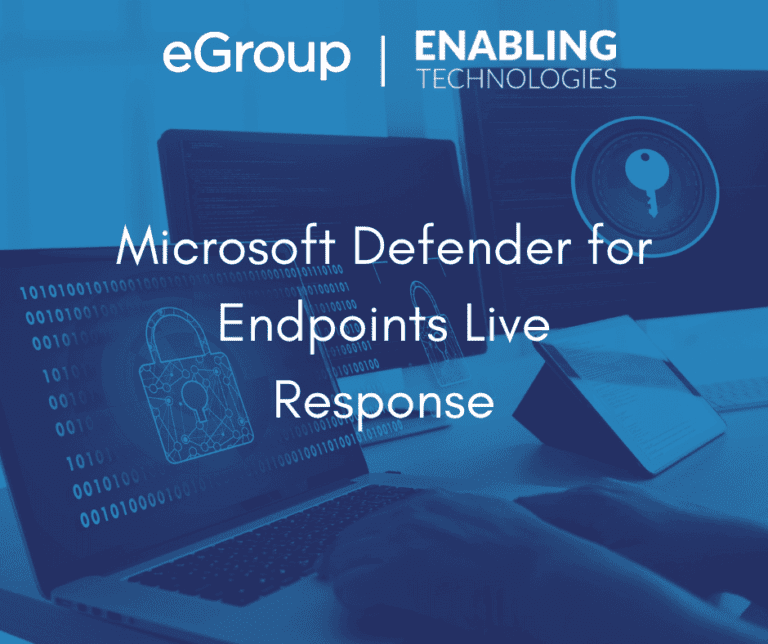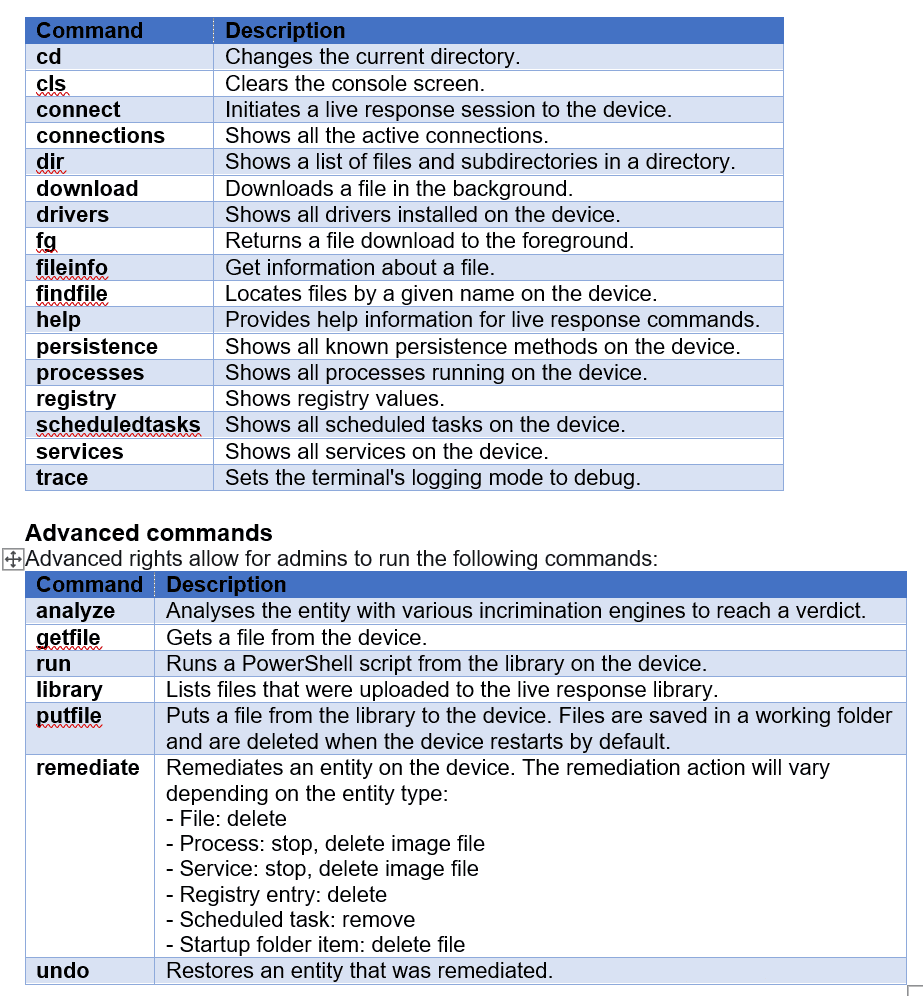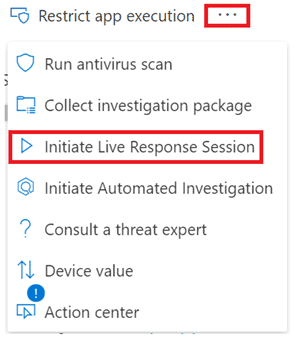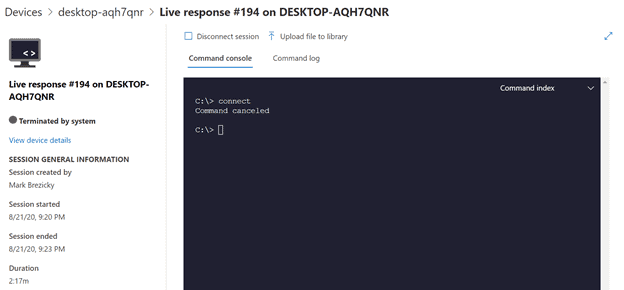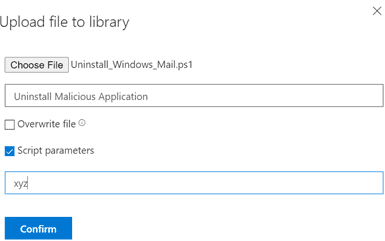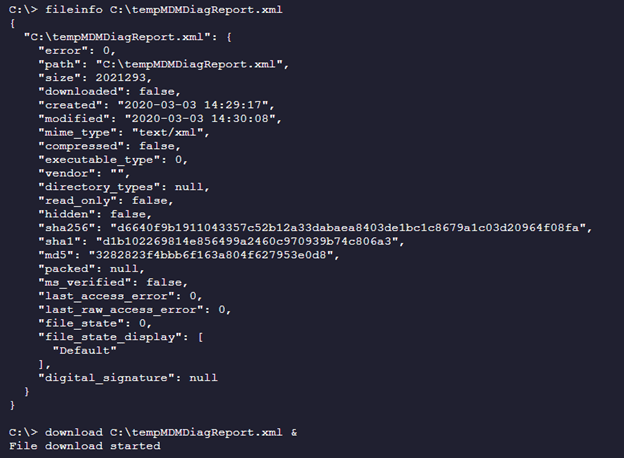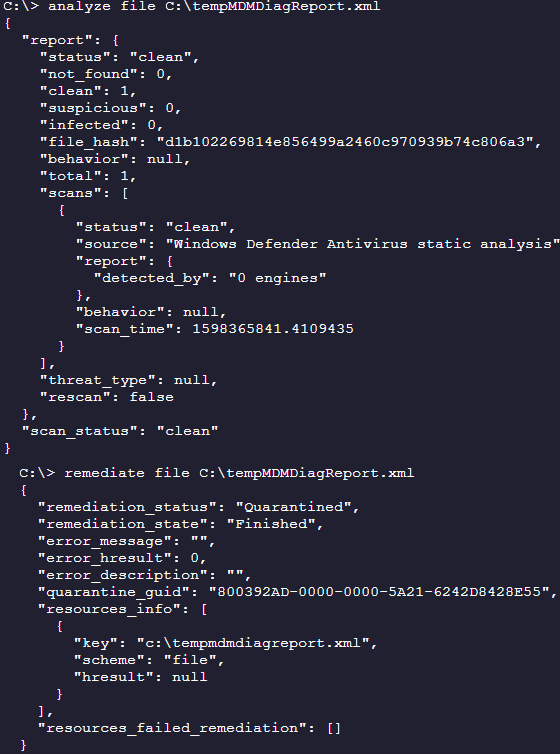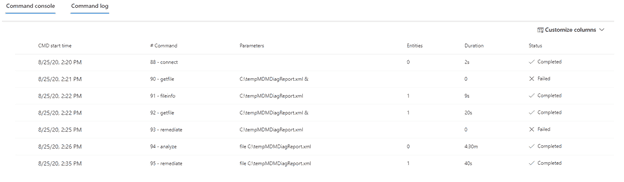When you want to start a Live Response Session, head over to the Machine details page. Look in the top menu bar for the list of actions or select the ellipsis (…) menu for more options. Select Initiate Live Response Session. This will open a console window within your web browser and make a remote console connection to the machine.