File Sharing: Why You Need To Do It Now!
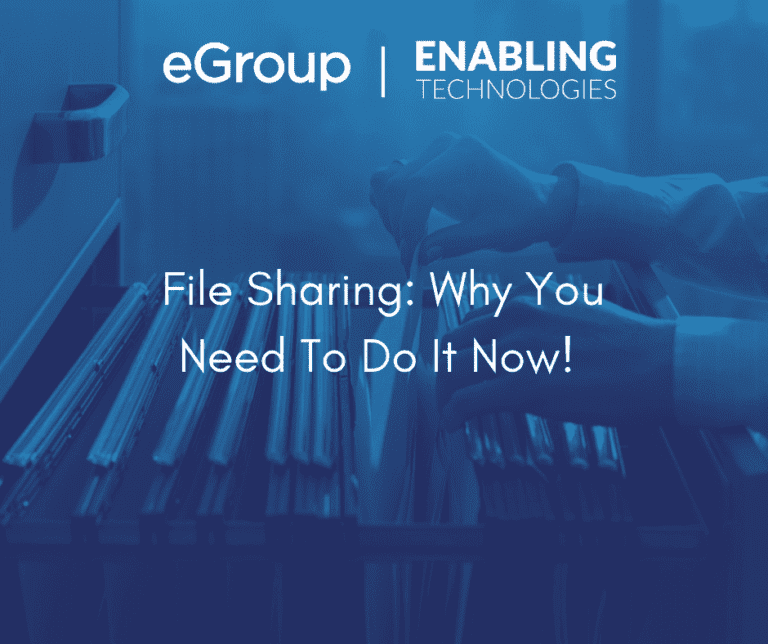
In today’s digital age, one of the most popular tools for document management is Microsoft SharePoint, a collaborative platform that allows organizations to store, share, and manage their documents in a secure and centralized location. I’d like to discuss the benefits of using SharePoint document libraries over traditional file server shared drives and describe how businesses can derive more value and reduce costs by migrating from file servers to SharePoint document libraries. It’s also worth noting that Microsoft Teams has this capability and might be a good alternative. Choosing between Teams, SharePoint, and even OneDrive will be a different discussion. For now, let’s focus on SharePoint as a direct replacement for file server file shares. Here are several benefits.
SharePoint document libraries can sync documents to your computer. This means that you can access your documents even when you are offline or not connected to the internet. When you make changes to a synced document, those changes will be automatically uploaded to SharePoint the next time you connect to the internet.
You can choose whether you like to use the web interface or sync them to your computer. When syncing to your computer, several more features are easily available. For example, when SharePoint files are synchronized to your computer, you can use Windows Explorer the same way you would for File Server Shares. This familiar experience ensures adoption will be straightforward. An additional benefit to syncing to your computer is that for most users, performance is faster because it’s local.
2. Versioning vs. Backup/Restore
SharePoint document libraries use version control. When you save a document to a SharePoint library, the system automatically creates a new version of the document each time it is edited or revised. This means that you can always access previous versions of a document, which can be helpful if you need to roll back to an earlier version or compare different versions side by side.
In contrast, traditional file server shared drives typically rely on backup systems to recover lost or deleted files. While backups can be helpful in some cases, they are not as efficient as version control. With backups, you may lose data or changes made between the backup intervals, whereas with version control, you have access to all changes made to the document.
For example, let’s say that your team is working on a document in a SharePoint document library. If a team member accidentally deletes a section of the document, they can easily restore the deleted content by accessing a previous version of the document. This can save time and prevent frustration by eliminating the need to recreate lost work or restore data from a backup.
Additionally, the restore method typically requires a ticket to the help desk and a technology team member to recover the file. This can take much more time than expected. Hours at best, days at worst. This is not the case with SharePoint versioning. By simply right clicking on the file, the authors can select the version they want instantly.
3. Eliminate VPN for File Access
SharePoint document libraries do not require a VPN connection to access documents from anywhere. This is because SharePoint is a web-based platform that can be accessed from any device with an internet connection. This makes it easier for employees to access their documents from anywhere, without having to worry about VPN connections or security issues. This is even easier if you are synchronizing the documents down to your computer.
Imagine that you are on a business trip and need to access an important document from your hotel room. Since the document is already synchronized on your computer, you can edit it as needed with or without a basic internet connection. If you are disconnected, once you reestablish your connections, all your changes will automatically be synchronized back to the SharePoint library. This can save time and increase productivity by allowing you to access your documents from anywhere without having to worry about network limitations.
If you are still using file servers, you can only access your shared files remotely when connected over some type of VPN or virtual desktop. This can be inconvenient if you need to work from a location without a connection – like on an airplane or in a secured location.
4. Sharing a File vs. Emailing a Group of People
Another benefit of SharePoint document libraries is the ability to share documents with a group of people, without having to email the document to each person individually. When you share a document through SharePoint, you can set permissions to control who can view or edit the document, and you can also track who has accessed the document and when.
For example, imagine that you are working on a project with a team of coworkers. Instead of emailing the project plan to your team members, you can simply email the file as a link rather than attachment. Each person can edit the single document at their convenience. All the changes are captured in the original document directly by each person. This also avoids the work and confusion needed by the old way when coworkers emailing you back various versions and you try to consolidate those edits back into the original document. Consider if you must do this more than once! This can be a version control nightmare.
5. Autosave
Autosave is a feature in SharePoint that automatically saves changes made to a document in real-time. This means that you don’t have to worry about manually saving your work, and you can be sure that all changes are saved and up to date. Autosave also ensures that you won’t lose any work due to unexpected system crashes or power outages.
For example, imagine that you are working on a document using SharePoint and your computer suddenly shuts down due to a power outage. With autosave, you can be confident that all your changes will be saved and that you won’t lose any work. This can save time and prevent frustration by eliminating the need to recreate lost work. This is even further enhanced if you lose your connection while working on a synchronized SharePoint document. As far as the document goes, you can continue to make edits and once you reconnect, all the changes are saved back to SharePoint.
In contrast, traditional file server shared drives typically require you to manually save your work, which can be time-consuming and can lead to lost work if you forget to save before a system crash, power outage, or disconnection.
6. Co-Authoring
Co-authoring is a powerful feature of SharePoint that allows multiple people to work on the same document at the same time. With co-authoring, you can see who else is working on a document and can view their changes in real-time. This can be especially helpful for collaborative projects or documents that require input from multiple people.
For example, imagine that you are working on a project proposal in a SharePoint document library with a team of coworkers. With co-authoring, you can all work on the same document simultaneously and see each other’s changes in real-time. This can save time and increase productivity by allowing you to collaborate more efficiently and avoid version control issues.
Here’s a real-world example. The organization I was working for experienced a significant system outage. A message needed to go out to staff to inform them of what happened and what could be done to work around the problem. I asked several people on my team including engineers and others skilled in messaging to help draft this message. We coauthored a document in real time in just a few minutes. Once it was drafted, I was able to easily copy it into a message and help staff avoid any loss of productivity.
Traditional file server shared drives typically require you to work on a document one person at a time, which can be time-consuming and can lead to version control issues if multiple people need to work on a document. Others must wait until the current editor is finished and closes the document.
7. Already Included in Most Licensing
SharePoint document libraries are already included in most Microsoft licensing packages, making it an affordable and accessible option for businesses of all sizes. This means that you do not have to purchase any additional software or licenses to use SharePoint, which can save your business money in the long run.
8. Reduce Costs
Finally, SharePoint Online infrastructure is included in the cost of most licenses. If you are still using file servers shared drives, you typically need file servers or storage units to provide the capability. Consider the cost of those solutions including initial deployments, upgrades, updates, datacenter space, heating and cooling, and administrative overhead. All these costs can be eliminated by using SharePoint Online.
In conclusion, SharePoint document libraries offer several benefits over traditional file server shared drives, including version control, document syncing, remote access without VPN, easy document sharing, and affordability. If your business is looking for a secure and efficient way to manage its documents, SharePoint is definitely worth considering.
Connect with Us!
If you are a Microsoft 365 customer and you are not aware of these capabilities, eGroup | Enabling Technologies welcomes the opportunity to have a conversation with you to enlighten you regarding Microsoft 365 capabilities and how these capabilities can help you ensure you have implemented CIS Critical Security Controls and document proof of compliance. Contact our experts at info@eGroup-us.com to learn more today!
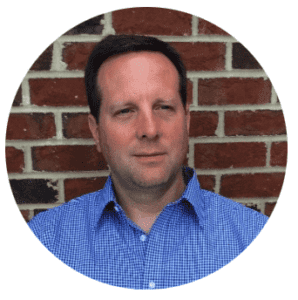
Strategic Advisor - eGroup | Enabling Technologies
Ready to start using SharePoint to its fullest potential?
Contact our team of experts to get started with efficient storage, improved collaboration, and organized files.